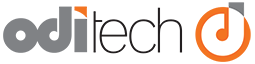Download from the client area
- Login to the Customer Portal
- Select "Services -> My Services."
- Select "View Details" next to your Filemaker Hosting product/service.
- The FileMaker Hosting detail page shows you the server you are on, and your administrative U/N and P/W.
- Click the button labeled "FTP Backup Access"
- If you have an FTP application installed on your computer it will automatically open that application and login.
- If you do not have an FTP application installed it will open in the browser or a new window from the operating system.
- If for some reason this meathod does not work you can use the instructions below.
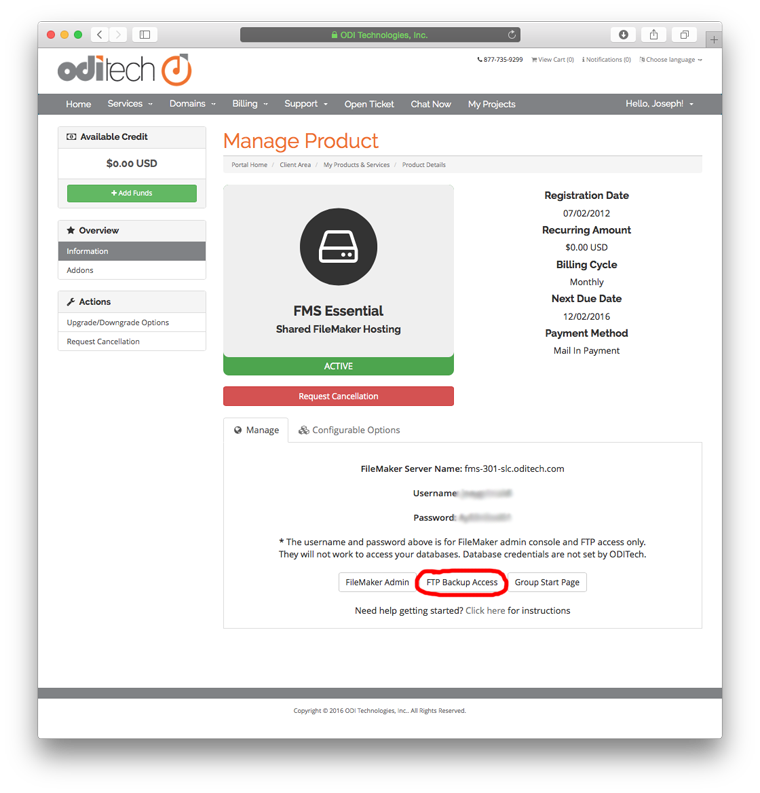
On a Mac
Without Using an FTP Client
- Go to the Finder
- Open the Go menu and click Connect to Server.

- When the window opens, enter the server name; the syntax is FTP://myservername-here (e.g. fms13.oditech.com).
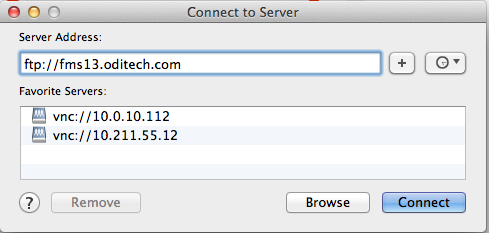
- Click "Connect."
- When the popup window opens, you will need to enter the U/N and P/W you copied from your FileMaker hosting details page.
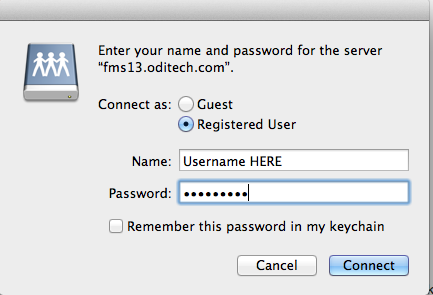
- The window will open and contain two folders: Backups and Databases; your backups are in Backups.

- Click on the backup folder and open it in a new finder window. You can grab a copy from this folder.

- When you are done, dont' forget to unmount/eject the server
With an FTP Client
- Secure the information from your FileMaker details page
- Open the FTP client of your choice and connect to the server name which was listed on your FileMaker details page
- Open the backups folder and download the backup you need
Using a Windows PC
- Login to the Customer Portal
- Select "Services -> My Services."
- Select "View Details" next to your Filemaker Hosting product/service.
- The FileMaker Hosting detail page shows you the server you are on, and your administrative U/N and P/W; you will need all three pieces of information.
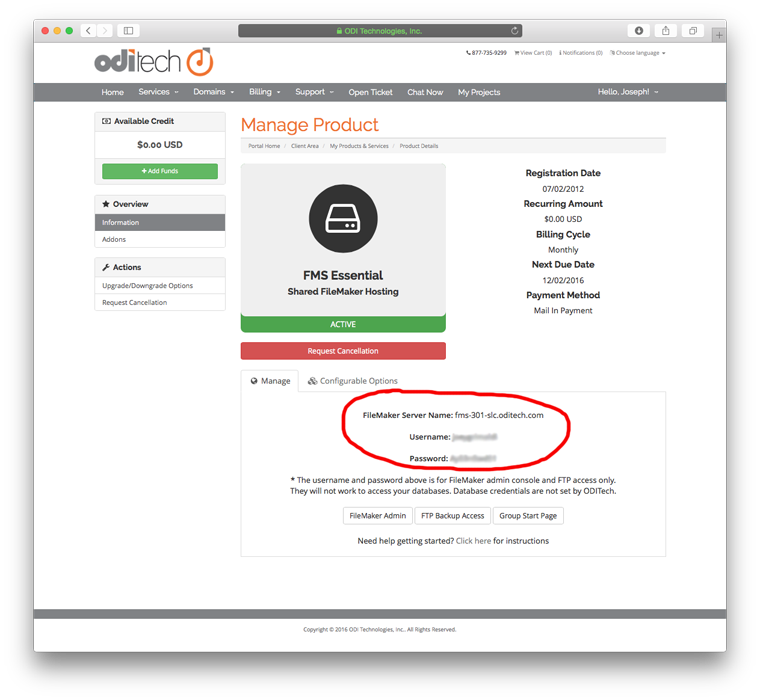
Without Using an FTP Client
- Open Windows Explorer.
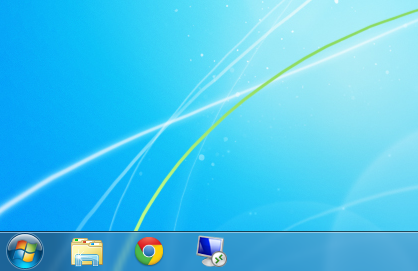
- In the address box/bar, type FTP://your-server-name-here.
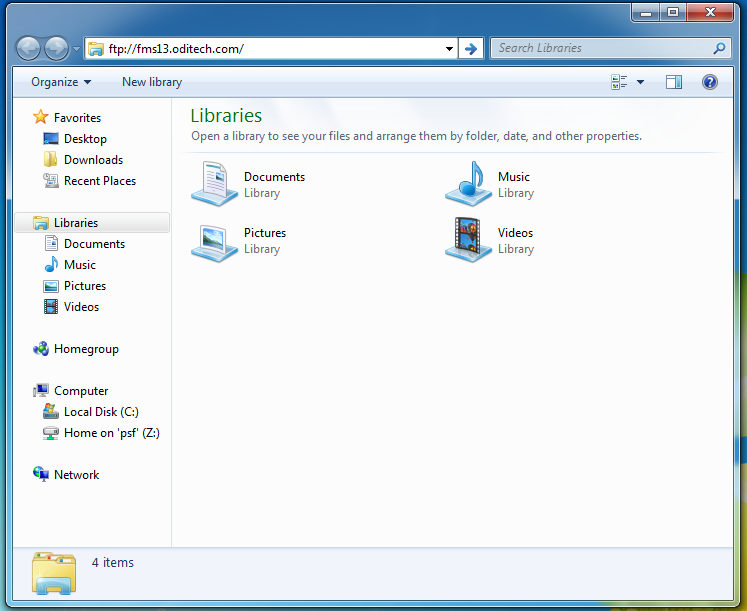
- Enter your username and password in the popup window.
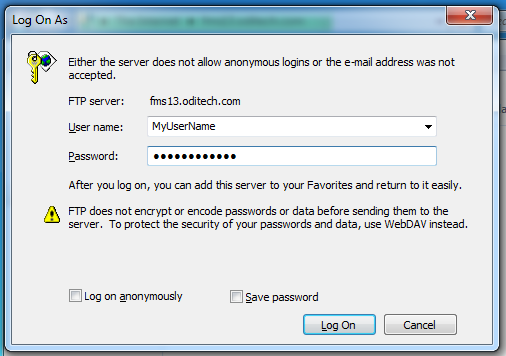
- Open the backups folder and download the backup you need.
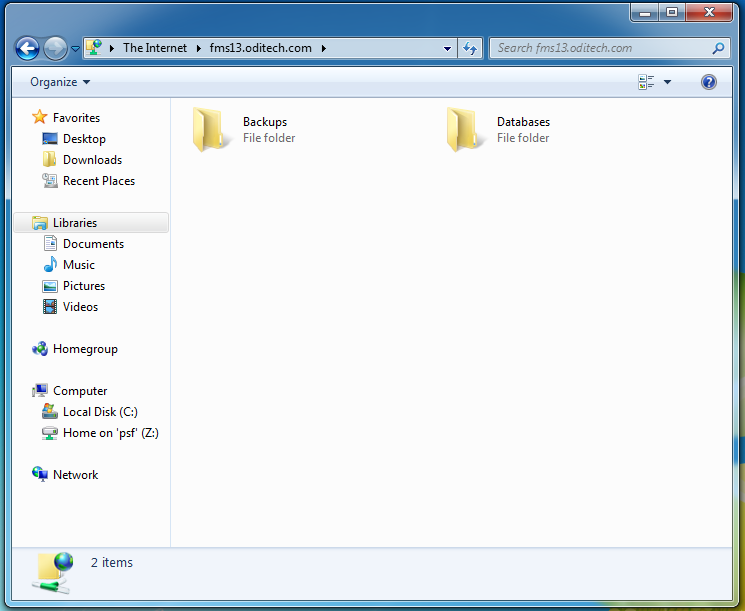
With an FTP Client
- Secure the information from your FileMaker details page.
- Open the FTP client of your choice and connect to the server name which was listed on your FileMaker details page.
- Open the backups folder and download the backup you need.