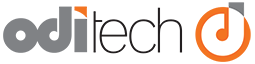Open your database using the group start page.
- Login to the customer portal area and navigate to the details page of your FileMaker Hosting product.
- Open the Group Start Page by clicking the button labeled "Group Start Page".
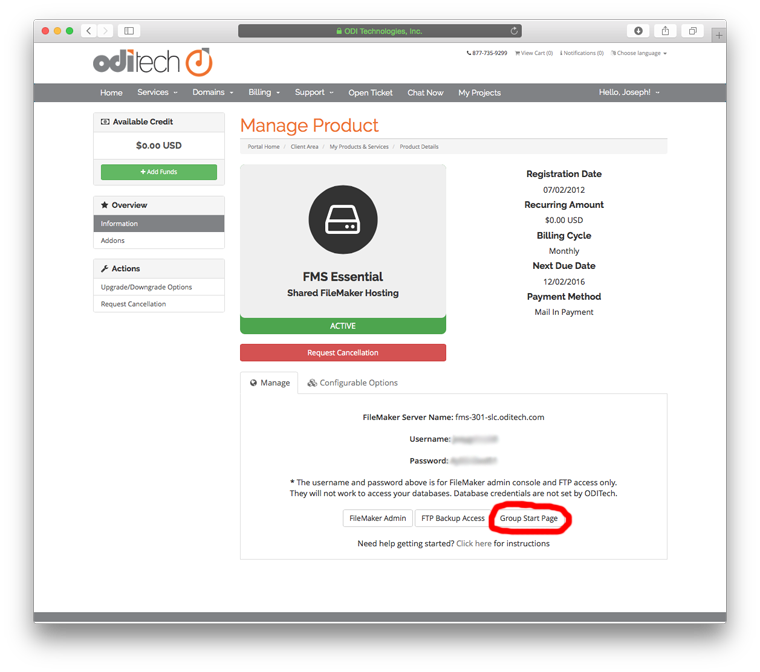
- A page should open showing you your available database(s) to open. Depending on the device you are connecting with and the access allowed in the security settings of the database you will see several buttons.
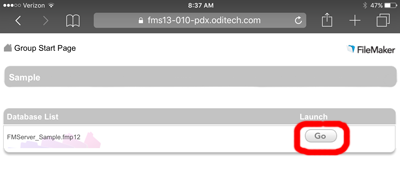
- To open your database with FileMaker Go® on the iPad select the "Go" button.
Open your database from FileMaker Go® on the iPad
Lets start by opening FileMaker Go® on the iPad.
- In order to access your database on our servers we need to tell FileMaker Go® where this database lives. You can find out the name of our FileMaker Server that your database is hosted on in your welcome email or in the product detail section of our client area.
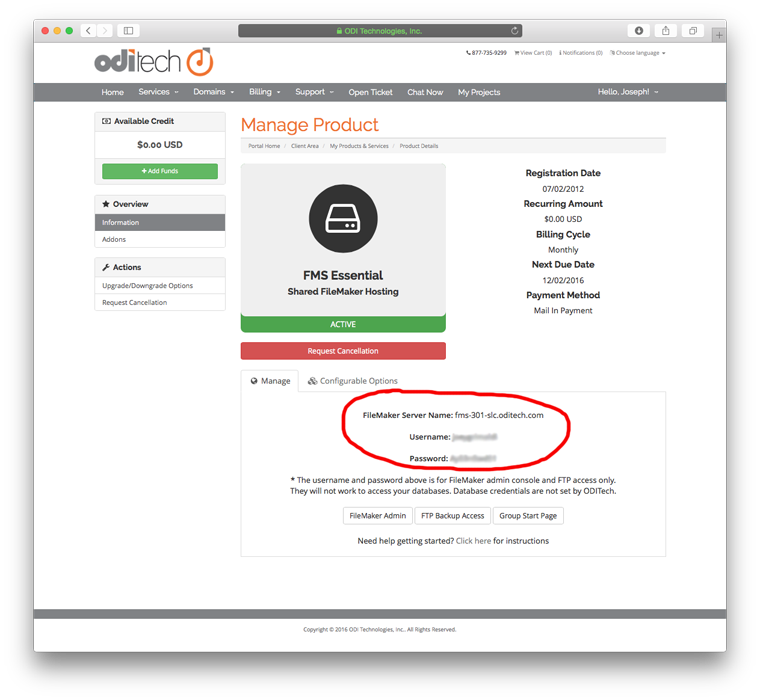
- In FileMaker Go® click the "Hosts" icon.

- Now click the "Hosts" option at the top of the screen

- In the "Hosts" window click the "+" to add a new favorite host.

- in the add host window enter the FileMaker Server Name in the "Host Address" field.
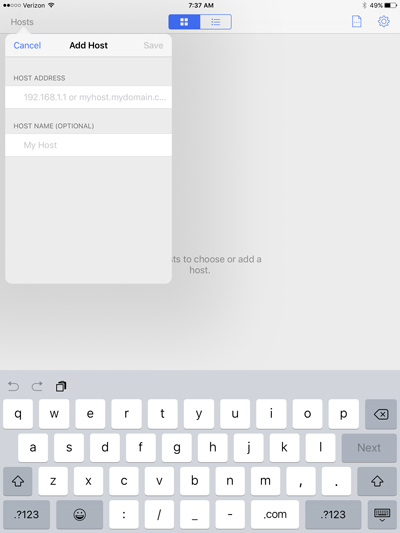
- After entering your database credentials you will be presented with a list of databases that your account name and password has access to. Select your database to open.
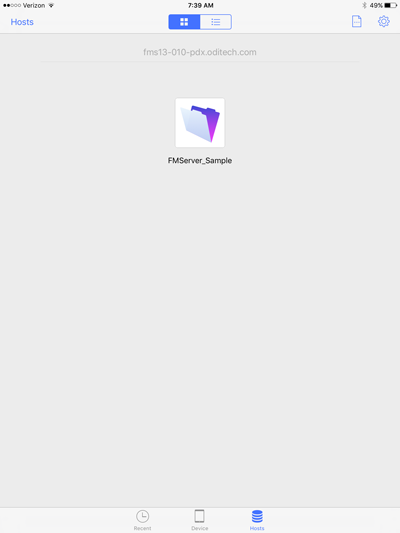
- You will be asked again for your account name and password. This will authenticate you to this specific database.
- You are now logged in remotely!