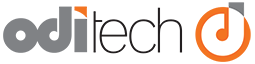Open your database with "Open Remote"
Lets start by opening FileMaker Pro on your computer.
- In order to access your database on our servers we need to tell FileMaker Pro where this database lives. You can find out the name of our FileMaker Server that your database is hosted on in your welcome email or in the product detail section of our client portal area.
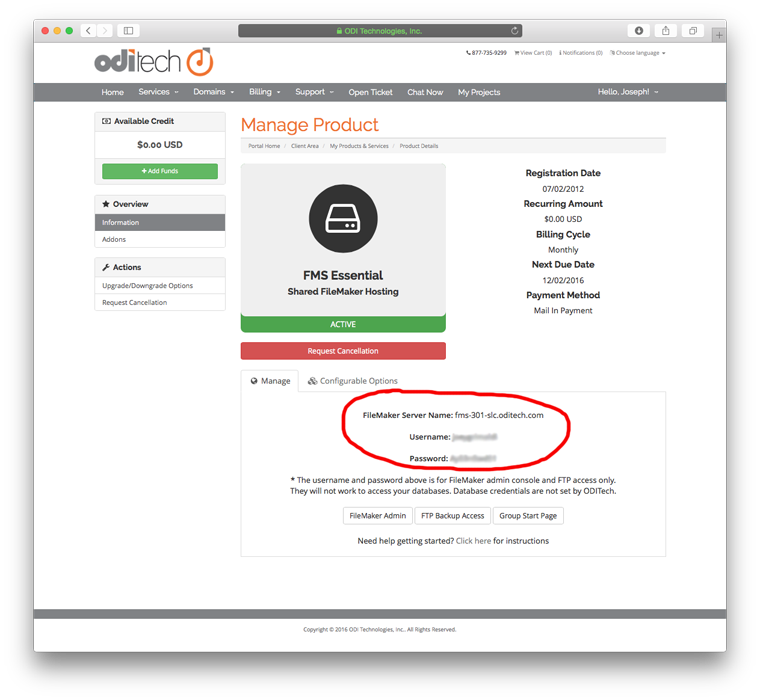
- In FileMaker Pro click the "File" menu and select "Open Remote"
- In the open remote window select "Favorite Hosts" from the "View" pop-up list then click the "Add" button.

- Enter the name of the FileMaker Server you got from the welcome email or customer portal area (i.e. fms12.oditech.com) into both "Host's Internet Address" and "Favorite Host's Name" boxes. Leave "Show all available files for this host" selected and click the "Save" button.
- After clicking save you should be presented with a window asking for your account name and password. Enter the account name and password that you created in the FileMaker security settings for your database.
- You will now be presented with a list of databases that your account name and password has access to. Select your database and click the "Open" button.
- You will be asked again for your account name and password. This will authenticate you to this specific database.
- You are now logged in remotely!
- This database will now show in File -> Open Recent for faster access