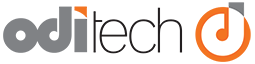FileMaker Admin Console (Java) will not launch and gives the error "Application blocked by security settings"
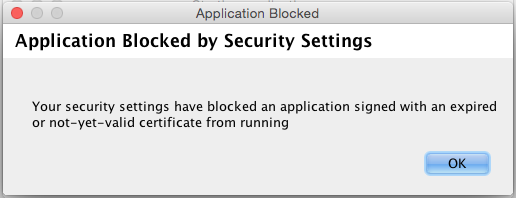
Solution:
A recent update to Java has caused this issue. To correct this you need to add an acception to the java preferences.
- Open your Java Control Panel. On a mac this is located in your system preferences. On a PC this is in your control panels.
- Select the "Security" tab.
- Under "Security Level" set the level to "High" then click the "Edit Site List" button.

- In the exception site list click the "Add" button. You are going to enter the url of the FileMaker server Admin page. If you do not know what this is you can get this information from the details page for your service in our client area at https://my.oditech.com. Enter the URL in the format of http://<your_server_name>:16000. This will tell Java to allow this application to run. Click "ok" to close this window.

- Finish by clicking "apply" and "ok" on the Jave Control panel.
- You are now ready to open the FileMaker Admin Console. Once you open the console you will get a warning. Click the checkbox to accept the risk and click "ok"
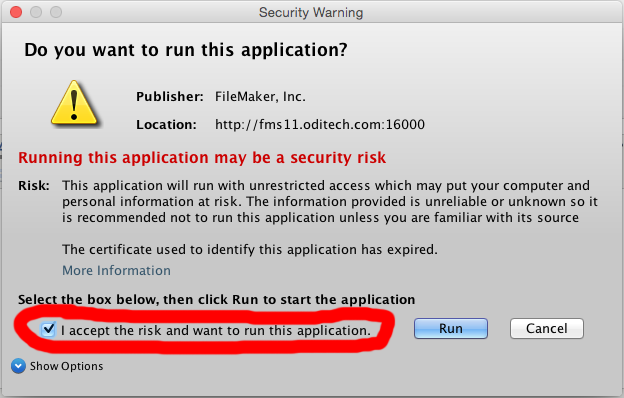
You should now be able to open and use your FileMaker Admin Console.